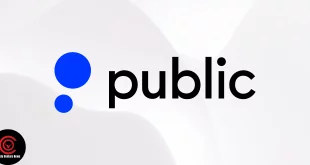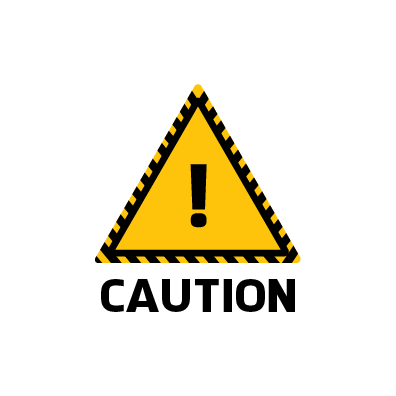In today’s age using public hardware wallets can also be harmful as the hackers can access your information when you update your software, download your wallet on your PC. They can even duplicate your private keys. So to avoid getting your wallet hacked all you can do is create hardware wallet for yourself. In this article, we will discuss how you can create your own cold wallet.
What Is A Hardware Wallet?
Hardware wallets are safe and mighty crypto wallets. They allow you to store your private keys offline that in turn saves your crypto assets from getting hacked. There are many companies that manufacture hardware wallets for cryptocurrencies. These wallets look like USB devices that can be attached to any offline device in order to access the cryptos.
Examples: Ledger Nano X, Ledger Nano S, Tether.
Risks Your Wallet Can Be At If You Are Using Proprietary Wallets:
- Software updates: Even if you do an accurate review of code still you cannot be dead sure that there will not be any malicious component in each of your software updates that can leak your private keys.
- All wallets do not have an open source code and even if they have one cannot be sure that the exact firmware is installed in the hardware device. And many people buy used wallets from eBay and other platforms and they cannot even figure out the type of firmware that is installed in the device.
- In order to interact with your hardware device, you will have to install a software on your computer. This software can not only leak your private keys but can also leak all your personal information.
- It is unknown how these private keys are formulated. There may be a process or any random process and if they are generated through any random process in that case getting the private key once again is impossible. However there are many instances when these procedures are not random, they can be half random. This refers to the initial state and the overall algorithm is allowed to formulate a key more than once. For this reason, wallet manufacturers can arrange a seed generator series that will produce pseudo random keys.
Someday BTH is estimated to cost so much that cold wallet manufacturers will find it more profitable to formulate firmware that can steal cryptos from the user’s wallets and then just vanish rather than trying to earn more money by increasing the number of hardware wallet productions. But when you create hardware wallet on your own, it will protect your digital currencies against problems like those mentioned above. You will have complete control and manipulation power in the software and firmware.
Now you may wonder how to ensure the complete safety of your hardware wallet? The answer to this question is very simple, you will have to create hardware wallet for yourself.
Here’s How You Can Create Hardware Wallet For Yourself
As stated earlier, even the hardware wallets have loopholes that can put your cryptos at stake. So the best option is to create hardware wallet for yourself where you will have the control and manipulation power. So here are the steps in which you can do that. They are primarily divided into two sections: download and installation.
Download:
This step involves downloading the required software and operating system that will not require any internet connection.
- First, what you will need is a flash drive and also an OS Linux configuration – Ubuntu 16.04. This you can download from their official site.
- After you have downloaded the configuration, you should recheck if it is the original file published in the official website of Ubuntu. As an added protective measure, we advise you to use flash media along with hardware encryption.
- Next, all you have to do is install a full-fledged Linux OS on a flash drive, which can run on any computer and will never need access to the Internet. This includes three levels of encryption that are mentioned below:
- Hardware information encryption (flash drive with a chip)
- Software encryption partition combined with OS Linux
- Software encryption of a file along with private keys
Installation
In order to install, we will be needing two flash drives of 8GB each. Ensure one of them can be booted and the other has a fully installed operating system.
- Next, you will have to format the USB flash drive, which is bootable so that it incorporates a partition table of GPT type and a partition of HFS + type.
- In the next step, you will have to boot the USB flash drive.
- Next, reload your PC, pressing down the “Alt” key. In this step, there should be a device selection screen for downloading. Choose the UEFI type.
- After starting from the boot flash drive, stick to your future flash drive for crypto. And then start installing Ubuntu. You will need to run the installer through the console without installing the bootloader: “ubiquity – no – bootloader”, otherwise your OsX loader will be overwritten by the installer.
- Select “something else”.
- Search for the test drive and select “New partition table”.
- Now you will have to create two partitions, the first one of 100MB, which will include the “EFI System Partition” type along with gpt for loading, and the second one of 7000MB along with the mount point “/” and the file system ext4 for all other data and the operating system.
- It is always advised to use the minimum number of partitions to get more optimal use from the site, without taking separate / home and / boot partitions. Then, in the remaining space if you wish you can formulate a partition with any usable file system. For instance, you can create hfsplus that will allow you to access from the poppy and Ubuntu simultaneously.
- Now select “install now”. In this stage do not worry about “no swap partition” – it’s not necessary.
- Next when you reach the user account’s creation, do not forget to check for the box “Encrypt my home folder”. This is one of the levels of encryption and, also, the protection of our private keys.
- Then click ‘Next’ and wait till the installation process is complete. Then reload your PC and hold “Alt” when your computer starts to get to the boot menu. In that position, select “Efi boot”, that is your boot flash drive. While loading, immediately starts to hold on to “c” and get into the console grub.
grub>
- Then, you will need to select a new root partition. Look for your crypto flash drive:
grub> ls
(memdisk) (hd0) (hd1) (hd1,gpt3) (hd1, gpt2) (hd1,gpt1) …
- By looking at the contents/home you can check if it is the need flash drive as you remember the name of your user:
grub> ls (hd2,gpt2)/home
Phenom
If there are several sections like this, then look here:
grub> ls (hd2,gpt2)/boot/grub
unicode.pf2 …
- You should also notice this on a crypto flash drive. Always remember the name of your partition and the point of the bootloader at this partition:
grub> set root=(hd2,gpt2)
Look at the UUID of your section:
grub> ls -l (hd2,gpt2)
Partition hd2,gpt2: Filesystem type ext* 〈…snip…〉 UUID e86c20b9-83e1-447d-a3be-d1ddaad6c4c6 – Partition start at […]
- And also specify that in the “kernel options” :
grub> linux /boot/vmlinuz<нажимаем tab>.efi.signed root=UUID=(specify the UUID from the previous command, without brackets)
- Similarly, specify initrd:
grub> initrd /boot/initrd〈press tab〉
And start:
grub> boot
- After the first boot is successful, using the “grub boot drive”, then we will need to install the bootloader on the crypto drive. To do this, change the type of “efi partition” to hfs +/ apple, format it in HFS +, and then directly install the bootloader.
There is a script that initiates the entire process. It is enough to formulate the file install_boot.sh and copy the text of the script into it using any text editor, for instance, nano install_boot.sh.
- In the next step define the name of your flash drive by the name rootfs
DISK=df -h | grep \ /$| awk ‘{print $1}’ | cut -d/ -f3 | grep -o “[a-z]*”
echo “your disk is $DISK”
- Then add the archive and install the required utilities.
add-apt-repository ppa:detly/mactel-utils -y || exit 1
apt-get update
apt-get install -y –force-yes mactel-boot hfsprogs gdisk grub-efi-amd64
- Finally, after downloading the / efi /boot partition that is mounted from the boot flash drive, you will have to unmount it
umount /boot/efi
- Change the file system type of the partition to apple / hfsplus
echo -e “t\n1\nAF00\nw\ny” | gdisk /dev/$DISK
- Then create a partition from the entire remaining empty space:
echo -e “n\n\n\n\nAF00\nw\ny” | gdisk /dev/$DISK
- Recheck the partition table
partprobe
apt-get install -y hfsprogs
- Then format partitions
mkfs.hfsplus /dev/”$DISK”1
mkfs.hfsplus /dev/”$DISK”3
- Then you will have to change /etc/fstab UUID of the /boot/efi on new
blkid | grep /dev/”$DISK”1 | grep -o “UUID.*” | cut -d\” -f2 | while read name;
do
sed -i “s/UUID.*\/boot\/efi/UUID=$name\t\/boot\/efi/g” /etc/fstab
done
sed -i “s/vfat/auto/g” /etc/fstab
mount -a
mkdir -p “/boot/efi/EFI/$(lsb_release -ds)/”
- Without the files it won’t work, it’s the limitation of Mac echo “This file is required for booting” > “/boot/efi/EFI/$(lsb_release -ds)/mach_kernel”
echo “This file is required for booting” > /boot/efi/mach_kernel
- Then install the boot loader
grub-install –target x86_64-efi –boot-directory=/boot –efi-directory=/boot/efi –bootloader-id=”$(lsb_release -ds)”
hfs-bless “/boot/efi/EFI/$(lsb_release -ds)/System/Library/CoreServices/boot.efi”
sed -i ‘s/GRUB_HIDDEN/#GRUB_HIDDEN/g’ /etc/default/grub
sed -i ‘s/GRUB_TIMEOUT=10/GRUB_TIMEOUT=0.1/’ /etc/default/grub
grub-mkconfig -o /boot/grub/grub.cfg
apt-get install mactel-boot-logo -y
cp /usr/share/mactel-boot-logo/ubuntu.icns /boot/efi/.VolumeIcon.icns -v
- In this step you need to start the script with the command:
sudo Bash install_boot.sh
Through the above process, the boot partition will be successfully installed in your flash drive. It will allow Ubuntu to run from your PC.
Conclusion
Even though we may say that hardware wallets are safer, there still remain loopholes that can risk your cryptos. So to ensure the best security of your digital currencies you can create hardware wallet for yourself. This will ensure the utmost safety of your cryptos.
- The Bitcoin Wallet Boom: Why Demand Is Skyrocketing - 25/11/2023
- How To Choose The Best Crypto Exchange Affiliate Programs - 03/03/2023
- Crypto License: How To Get It Now? - 03/02/2023
 Crypto Venture News One stop Crypto Track Down
Crypto Venture News One stop Crypto Track Down